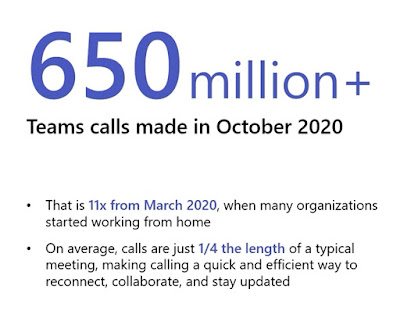Presented by: Ståle Hansen and Jan Ketil Skanke
Summary:
MVPs Jan Ketil Skanke and Ståle Hansen will share how they approached a global Teams Rooms deployment for a larger global organization moving to Teams Only Mode. Learn Ståle's thinking on network placement and account configuration. How Jan Ketil deployed the rooms for almost zero touch rollout and monitored the MTR's. In the end they will reflect on Teams Admin Center administration capabilities.
My notes:
There were two main success factors for this project to deploy 1500 Teams Room Systems:
1. Plan and validate
2. Deploy and manage with confidence
Planning
Use http://aka.ms/teamsspaces to choose between:
- Teams Rooms on Windows
- Teams Rooms on Android (Collaboration Bars)
There are two licenses to choose from:
- Teams Meeting Room License Standard
- Teams Meeting Room License Premium - is a managed service and gives a bit better reporting
Plan for local internet breakout in the locations where you have the rooms.
Use the tool at https://connectivity.office.com
from all locations where you have rooms, it will show you relevant network metrics such as packet loss, latency and jitter.
Use the Network planner found in the Teams Admin Portal to plan the network. It is also possible to populate the network planner from an excel file via a "hack" - here is how.
It is possible to use a separate VLAN for rooms devices in order to avoid MFA requirements.
Teams Room Systems can connect to Zoom and Webex meetings via guest join. For forwarded meeting invites to work you need to run the command
Set-CalendarProcessing -Identity $Room -ProcessExternalMeetingMessages $true
This means that external users can invite the Room to meetings.
Safe Links will reqire some customization: Do not rewrite teams.microsoft.com addresses
Deployment
Deployment Requirements
- Global scalability
- Fully automated (F12 to deploy)
Deployment Setup
- Configuration Manager for OS Deployment
- Based on the Deployment toolkit for MTR
- Customized for scale and stability
- Custom Room Selector User Interface
- Autoconfigure the MTR
- Enroll to AAD and Intune
Why was Intune used?
- Manageability beyond Teams (Windows)
- 3rd party software (such as software for a certain camera)
- Change the MTR Theme
Blocked the automatic updates from the Windows store in favor for Intune and Azure Monitor was used to create alerts and to build workbooks for deeper reporting.